Ashby Integration
Integrating and using Nova with Ashby.
Start your free trial
Book a call to get your Nova account set up.
Setup Integration
Video Guide
Select Ashby from the list of ATS providers
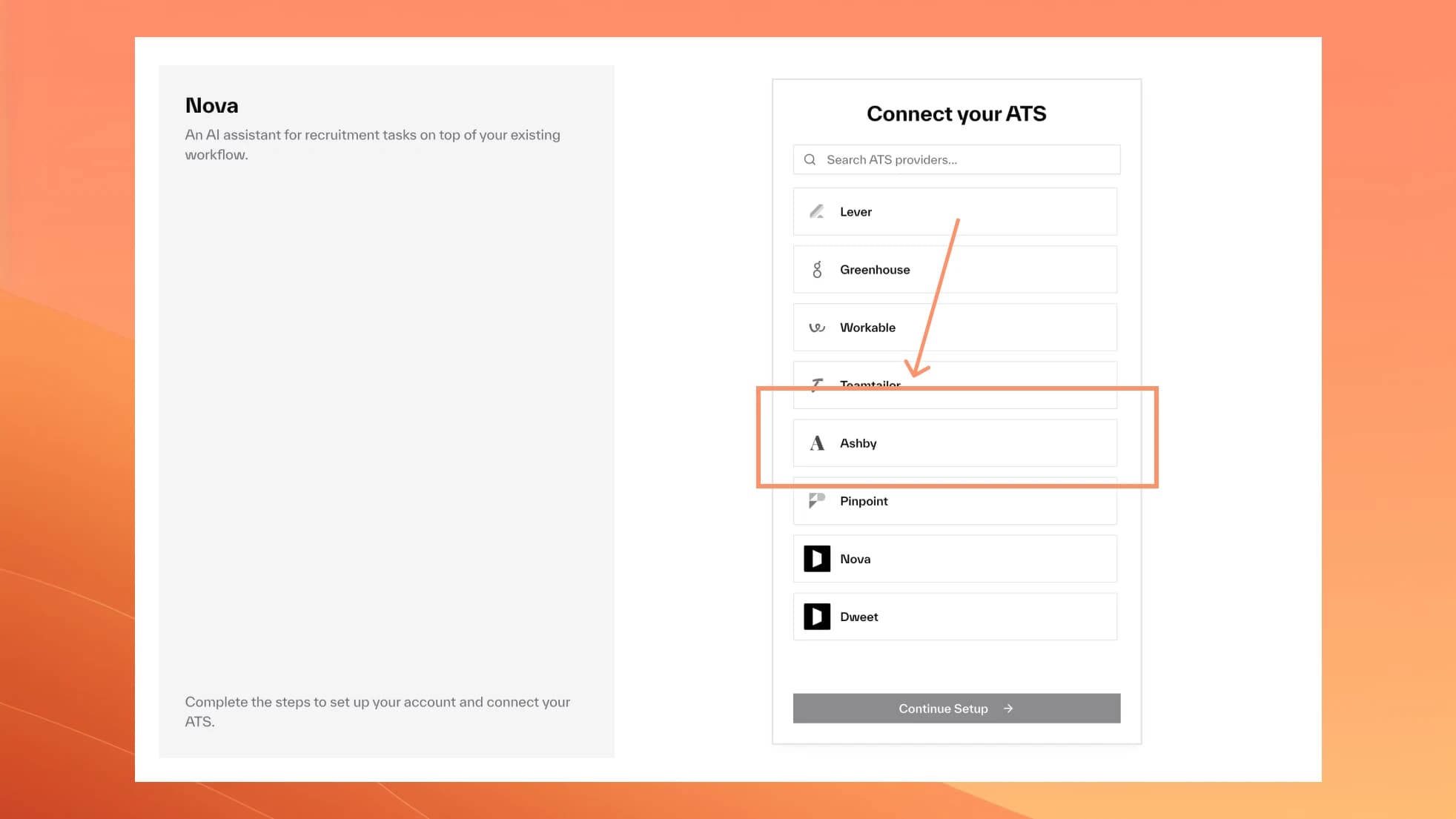
Setup API Key
Navigate to API Keys
Go to Ashby API Keys and click on "API Keys" in the left sidebar
Create New API Key
Click the "New" button in the top right corner to start creating a new API key
Select Integration Partner
In the "Integration Partner" step, type "Nova" in the dropdown and select "Nova" from the partner list
Enter API Key Name
In the "Name" field, enter "Nova" to identify this API key
Configure API Scopes
In the "API Scopes" step, enable these modules with the specified permissions:
- Jobs - Read ✅
- Candidates - Read ✅ Write ✅
- Hiring Process Metadata - Read ✅ Write ✅
- Organization - Read ✅
- Interviews - Read ✅
Copy API Key
In the final "API Key" step, Ashby will generate your key. Click "Copy and Close" to copy the API key to your clipboard
Connect to Nova
Return to Nova → Settings → Integrations → Ashby and paste the copied API key to complete the integration
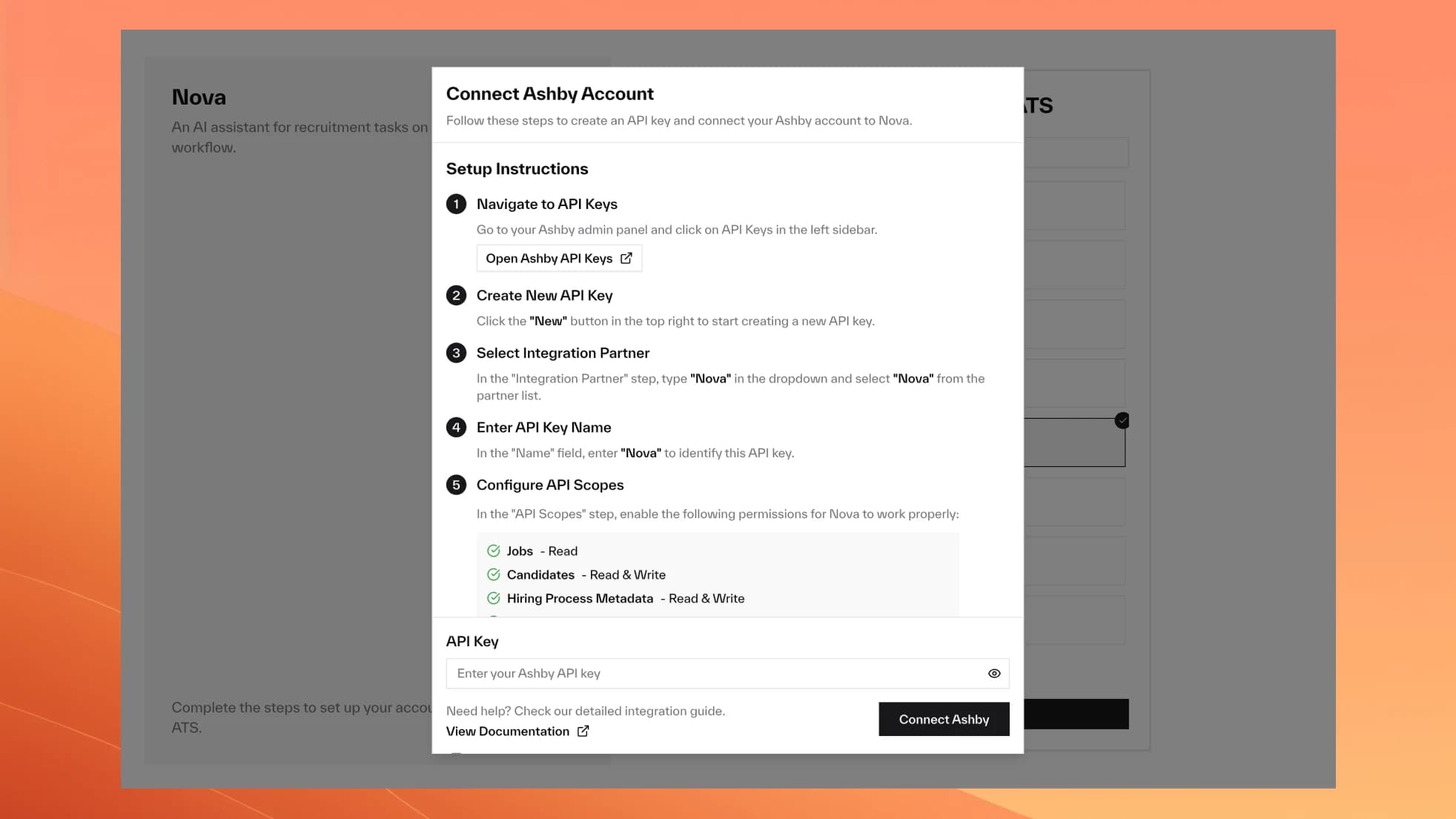
Nova Scores in Ashby
Feedback Form Setup
Nova automatically populates Ashby feedback forms with scores and detailed assessments.
Setup Steps
Create Form in Ashby
Go to Ashby → Settings → Feedback Forms → Create New Form
Keep Overall Recommendation Field
- Field Type: Value Select
- Title: "Overall Recommendation"
- Path: "overall_recommendation"
- Options: 1-4 scale (Strong No → Strong Yes)
Keep Feedback Field
- Field Type: Rich Text
- Title: "Feedback"
- Path: "feedback"
Add Nova Score Field
- Field Type: Number
- Title: "Nova Score"
- Description: "Nova Score out of 10"
Connect to Nova
Save form in Ashby, then select it in "Settings"
Form Structure Example
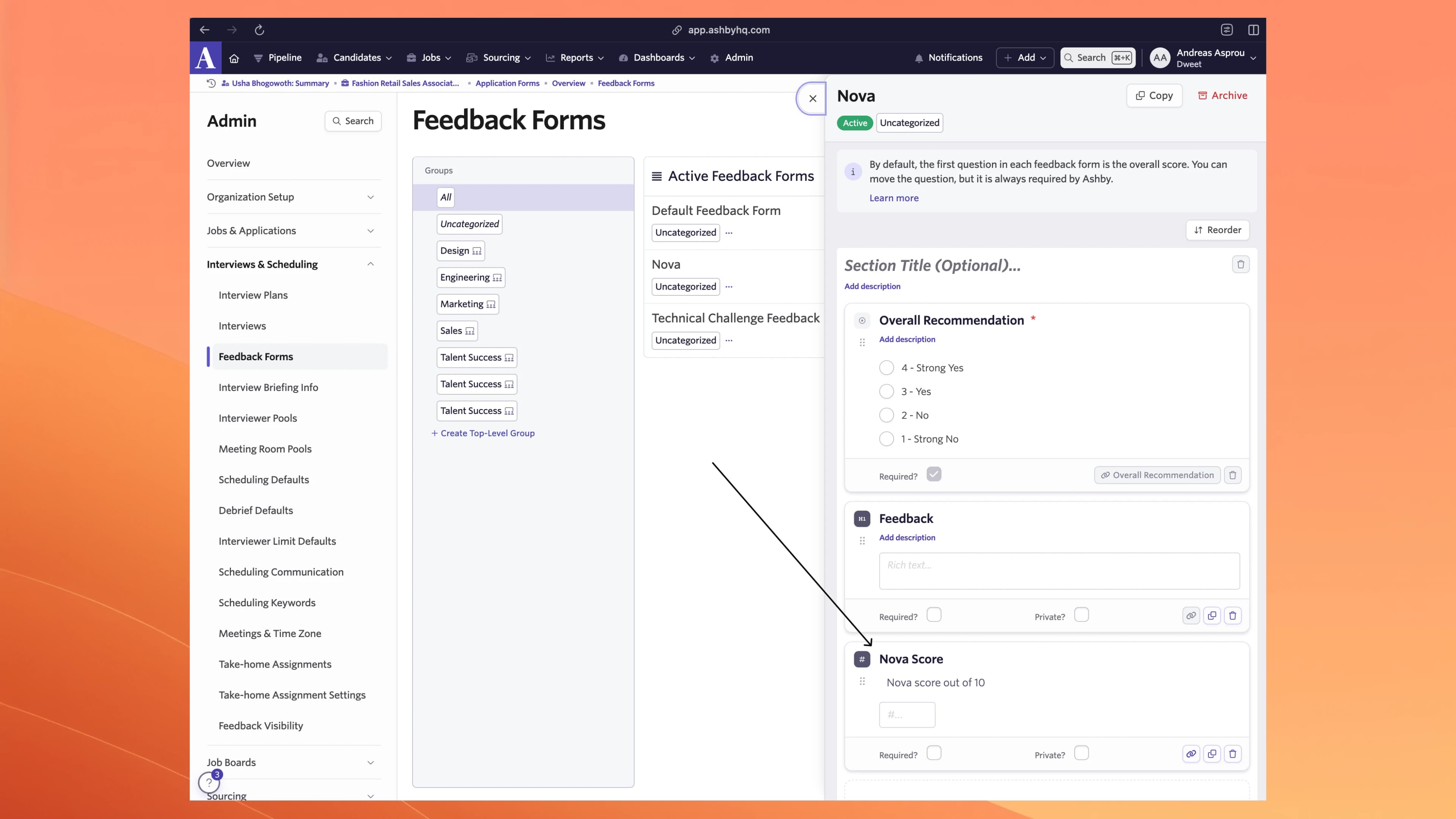
Score Mapping
Nova converts its 1-10 scale to Ashby's 1-4 recommendation scale:
- Nova 1-3 → "1 - Strong No"
- Nova 4-5 → "2 - No"
- Nova 6-7 → "3 - Yes"
- Nova 8-10 → "4 - Strong Yes"